 |
||
|
|
Uninstall SQL ServerThere may be occasions when you want to uninstall SQL Server. Some of the reasons for uninstalling include:
We will first look at how to uninstall SQL Server and then look at rebuilding the master database. Step by Step Guide To uninstall an existing installation of SQL Server 7.0 or SQL Server 2000 (default or named instance):
You should now have managed to uninstall SQL Server completely. Rebuilding the Master Database If your master database has become corrupt then instead of reinstalling SQL Server you can use the rebuildm utility that come with SQL Server. I WOULD ENSURE YOU HAVE THE NECESSARY BACKUP FILES AND SCRIPTS NECESSARY TO REBUILD ALL SQL SERVER OBJECTS INCLUDING USER DATBASES BEFORE CARRYING OUT THE FOLLOWING MASTER REBUILD PROCEDURE. Once you have confirmed you have all the backup files and SQL scripts needed to restore to your SQL Server instance when the rebuild of the master has completed you can begin the rebuild of the master database procedure. The following tutorial will take you through rebuilding the master database for your SQL Server 2000 installation - the process is similar for SQL Server 7 but may vary for other versions:
Once this has completed you will need to restore all other user databases and other objects that will now be missing since the master database has been restored, in affect you have rebuilt your SQL Server. I would recommend, especially for your production environments, that you keep a detailed backup recovery plan in the event of server failure, this will include Backup files and transaction logs and scripts that can be used to recreate logins and other objects needed on your server, that falls outside the scope this article but there are other articles on this site that can help you formulate a backup recovery plan. Read much more about performing SQL Server DBA functions in another section of this site. Conclusion This article has talked about how to uninstall SQL Server and rebuilding the master databases in the event of failure. SQL Server today is a stable and reliable platform, but I can’t emphasise enough the importance of being familiar with these procedures, you never know when you will have to carry out the process in real live environment. Return to installing SQL Server database
|
Exclusive interviews with:
Free eBookSubscribe to my newsletter and get my ebook on Entity Relationship Modeling Principles as a free gift: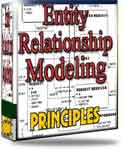 What visitors say...
"I just stumbled accross your site looking for some normalization theory and I have to say it is fantastic.
Read more
Testimonials
I have been in the database field for 10+ years and I have never before come across such a useful site. Thank you for taking the time to put this site together." Mike, USA |
|
Theory & Practice DB Normalization Analysis Phase Database Keys DB Glossary Appl.Architecture Oracle DBA MySQL DBA SQL Server DBA Install Oracle Install SQL Server Proj.Management Oracle Constraint Programming Tips Database Normalization eBook: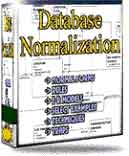 |
||
|
Copyright © www.databasedesign-resource.com /
All rights reserved. All information contained on this website is for informational purposes only. Disclaimer: www.databasedesign-resource.com does not warrant any company, product, service or any content contained herein. Return to top
The name Oracle is a trademark of Oracle Corporation. |
||